How to use the owner portal?
Transparency with owners is the key to your success as a vacation rental business. Through sibo, Property owners can access their own portal to be aware about every relevant information related to their listings.
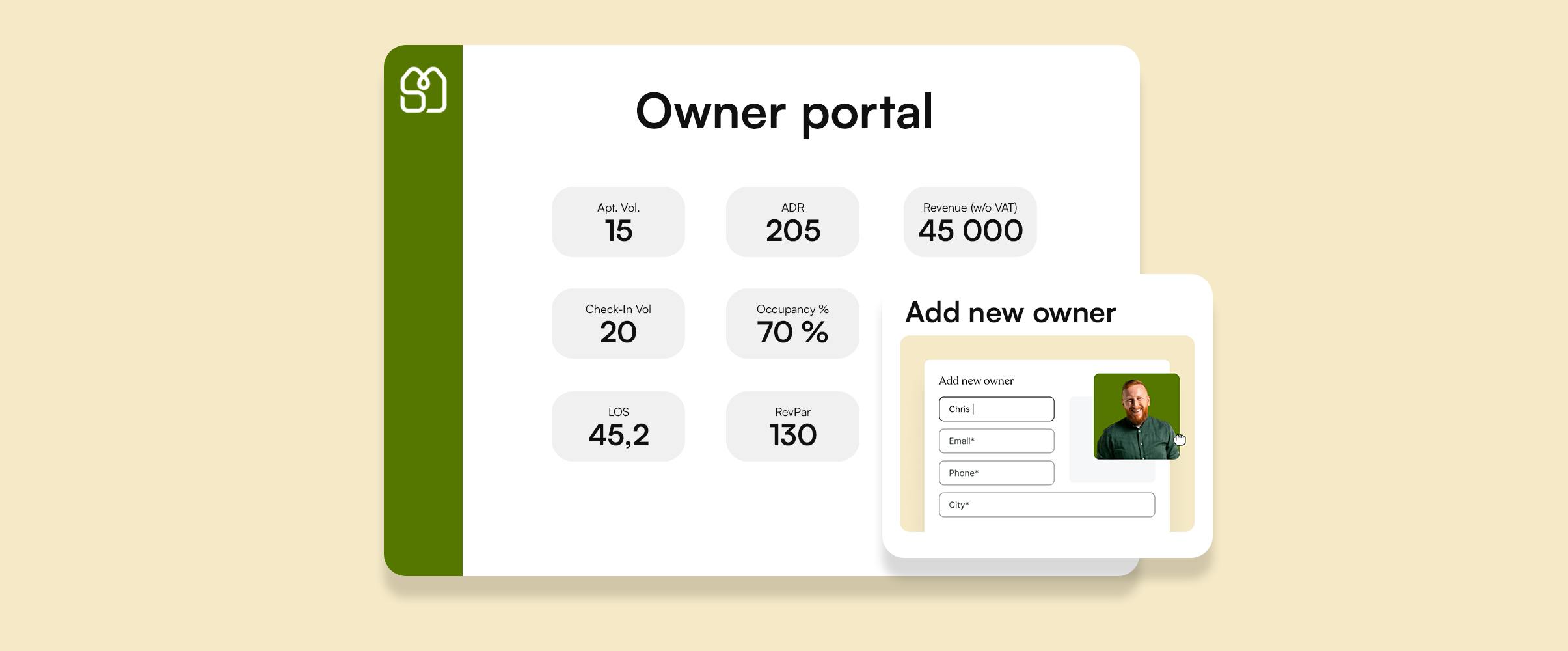
Discover a video tutorial and the Step-by-Step procedure to properly use the owner portal
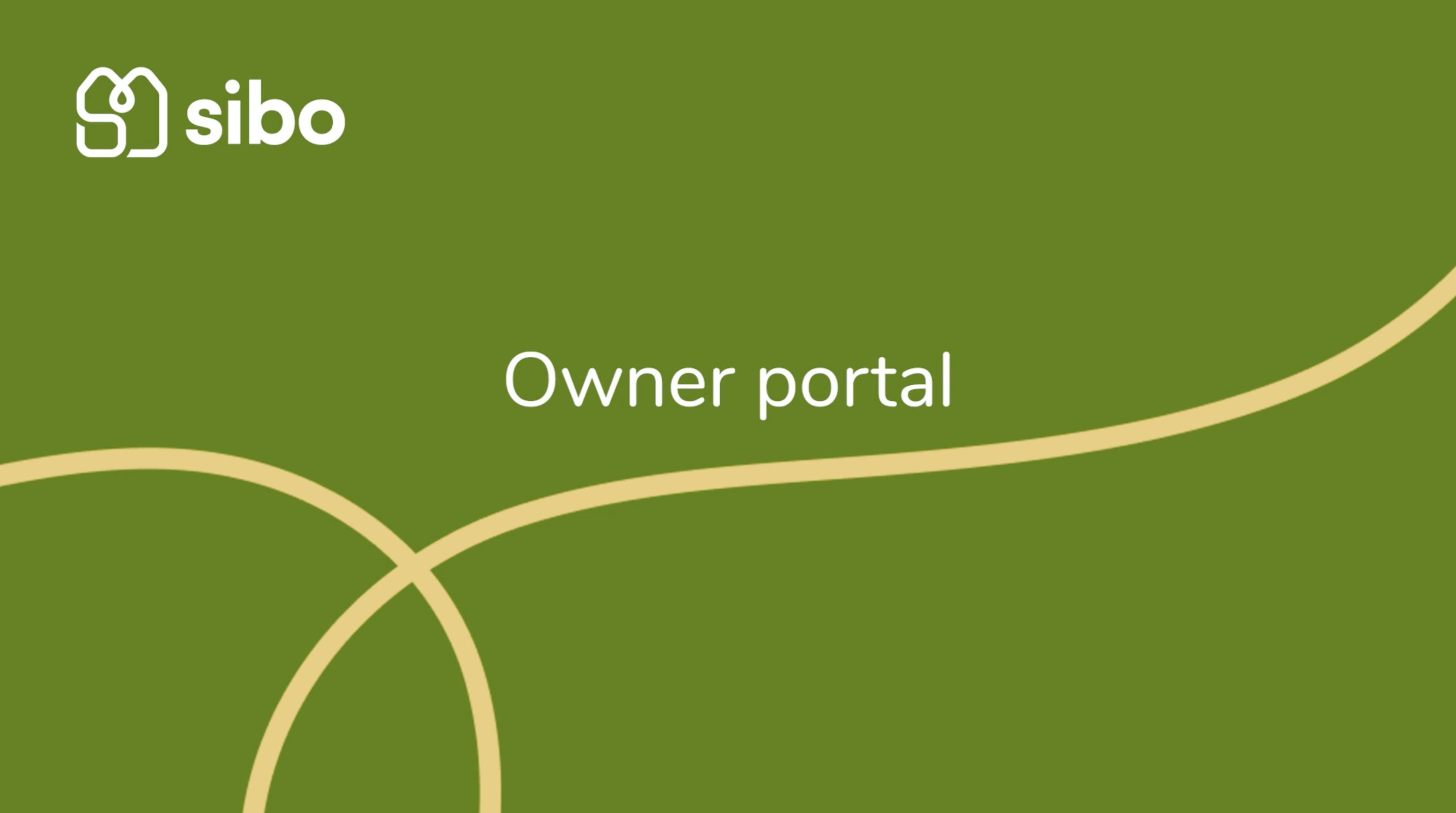
Transparency with owners is the key to your success as a vacation rental business. Through sibo, Property owners can access their own portal to be aware about every relevant information related to their listings.
The Process
Step 1: How to create a new access to sibo for an owner?
- Click on the "Management" tab, then select "User management," and choose "Owner" from the menu.
- Click on the "Create Owner" button.
- Fill out the required information about the owner in the form, including name and email.
- In the "Main Account" field, search for the account to link.
- Select or search for the city where the owner will have access, then click "Apply" to confirm.
- In the "Properties" field, select the properties that the owner will be able to monitor on the dashboard, then click "Apply."
- Choose one or more of the four permissions that the owner will have at their disposal. You can learn more about permissions by hovering over the question mark.
- Select the name of the report from the “OWNER REPORTS” list to give access to the listings and performances to the owner.
- Complete the account creation process by clicking the "Add owner" button.
Step 2: How can you sign in to the owner portal ?
- Go to login page on your browser
- Sign in with the email address that was used to create your access
- Once logged in, you will currently have access to the Multi calendar and the Reports page with every permissions you allowed during the portal configuration.
Step 3: On the multi calendar page, what are the different possibilities for the owner?
Here are the actions allowed to the owner on the multi calendar section:
- The first one, gives him the ability to access his listings calendar.
- The second one grants permission to block/unblock dates on the calendar.
- The third one allows the owner to enable price display and view the rate per night of every property.
- The fourth one allows viewing reservations and other details in tooltips when hovering over a booking or a blocked date.
Step 4: On the reports page, what can see the owner?
On the Reports page, the owner will access a very detailed analytic report showing the most important metrics related to his listings activity and performances.
The filtering section allows users to select a specific period, destination, and apartments to track.
Owners will then enjoy very valuable data and key metrics such as:
- ADR: Average daily rate
- Revenue
- Check-In Volume
- LOS: Average length of stay
- Revpar: Revenue Per Available Room
- Owner payment: Net amount that the owner should receive
Another interesting indicator is the Revenue Breakdown to know where your bookings come from.
A table summarizing the occupancy rate, revenue, and owner payments.
A final table showing the distribution of bookings.
Tips:
Permissions explanation
- "Multi Calendar – View Calendar Page" : Owners having this permission can view the "Multi Calendar" in the sibo menu.
- "Multi Calendar – Block/Unblock Dates" : Owners having this permission can Block / Unblock dates.
- "Multi Calendar – View Prices" : Owners having this permission can see (and use) the toggle of "Prices".
- "Multi Calendar – View Booking Info Tooltips" : Owners having this permission can see the tooltips when they hover a booking or blocked dates.
Updating data
- The owner portal is updated twice a day.
Hey it’s time to learn more about theses subjects!
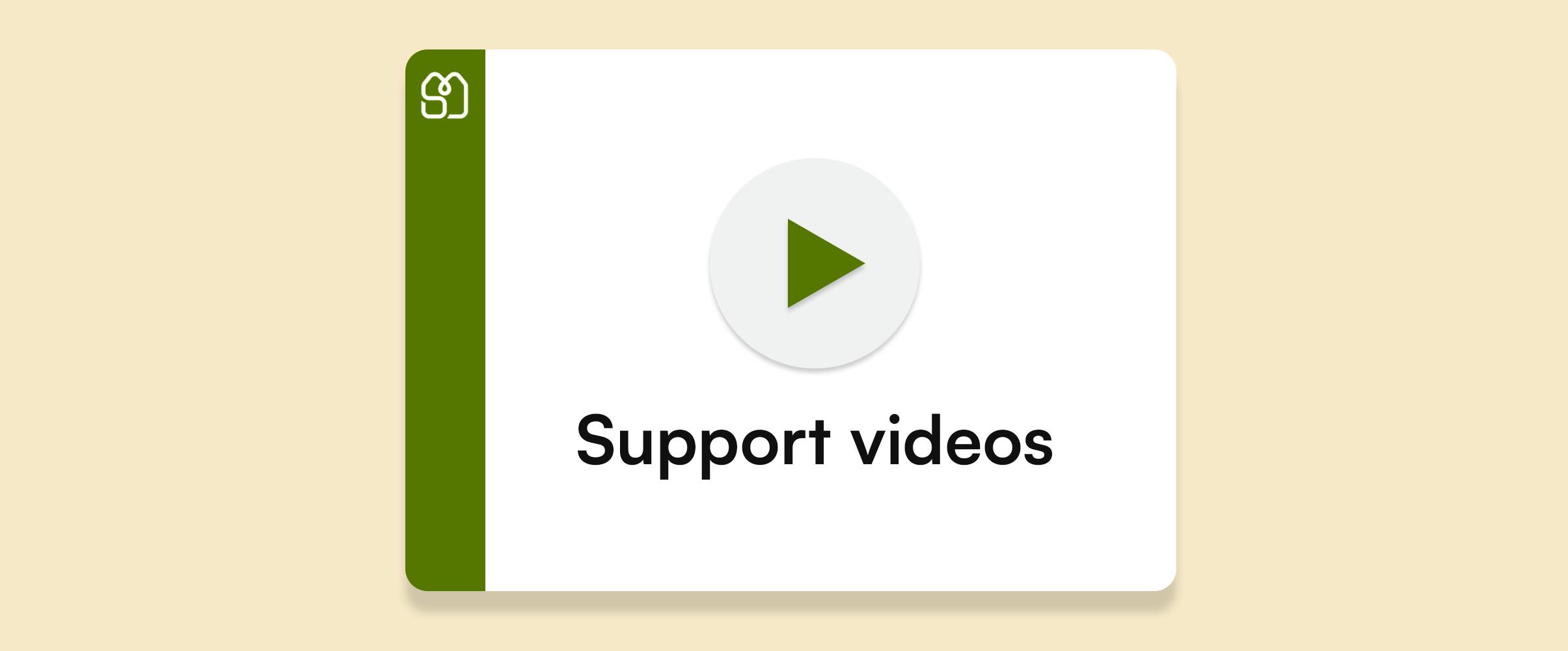
Support videos
Explore a comprehensive collection of support videos designed to help you on sibo every day
Read more +
Work Smarter with Touchpoint messaging workflow in sibo's Journey
Automate all event-related guest messages to enhance the guest experience, such as sending emails or messages on other channels when a reservation is made, sending online check-in instructions after 1 day, sending event reminder emails, etc. We offer you the opportunity to work smarter and improve the user experience for your guests.
Read more +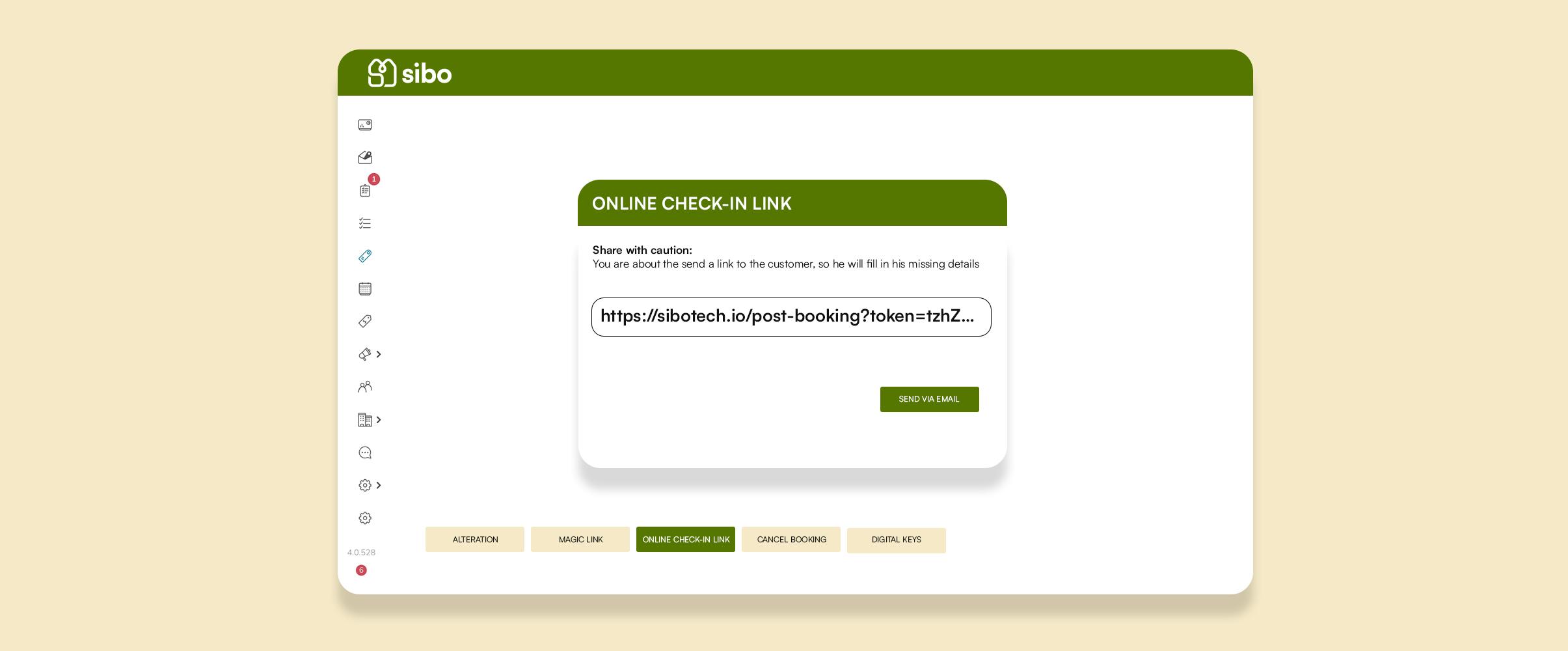
How does the sibo Online Check-In work?
Facilitate your guest's journey with the online check-in process, and receive all the relevant information in sibo prior to their arrival.
Read more +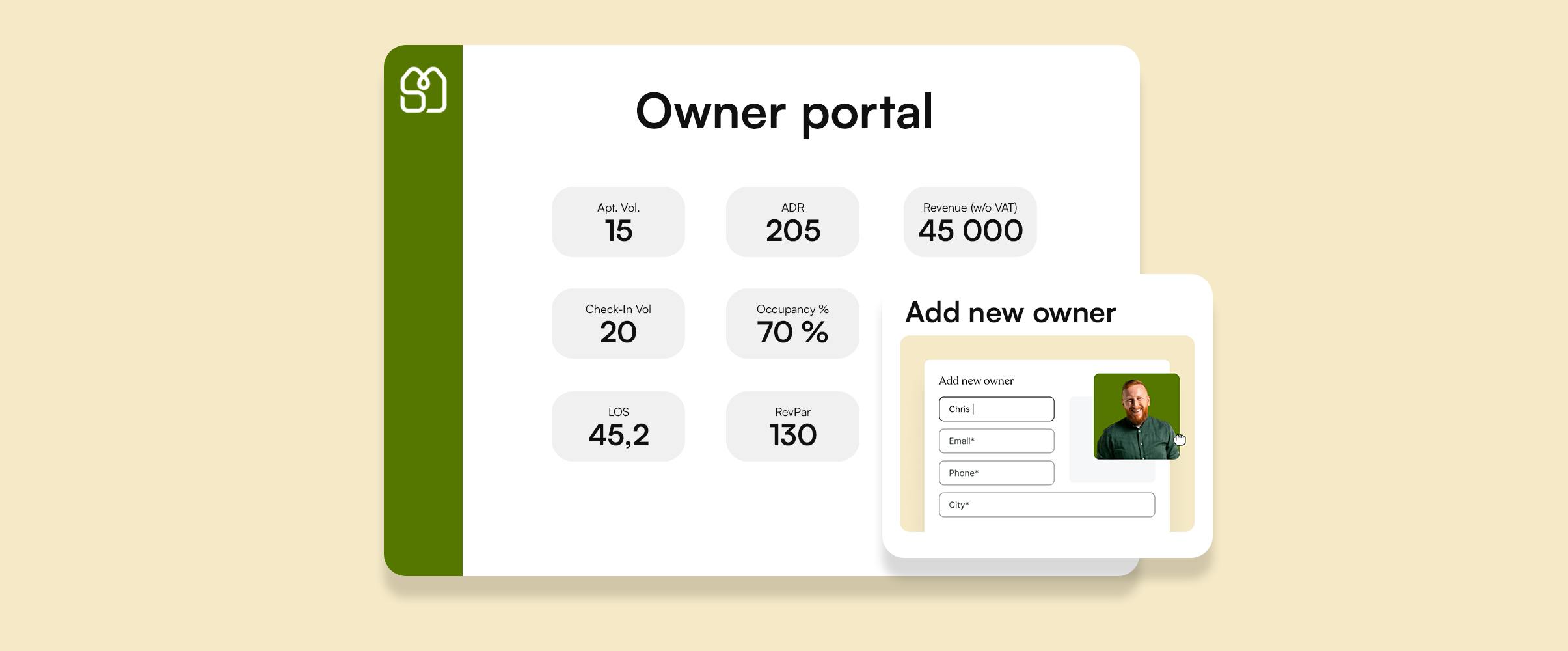
How to use the owner portal?
Transparency with owners is the key to your success as a vacation rental business. Through sibo, Property owners can access their own portal to be aware about every relevant information related to their listings.
Read more +

