How to manage your pricing?
Pricing is a crucial element of effectively managing your property, and our PMS allows you to easily control your rates in real-time. This section allows you to manage your rates for each property individually or grouped together. You can reduce manual pricing errors and increase your revenue through smart and dynamic pricing.
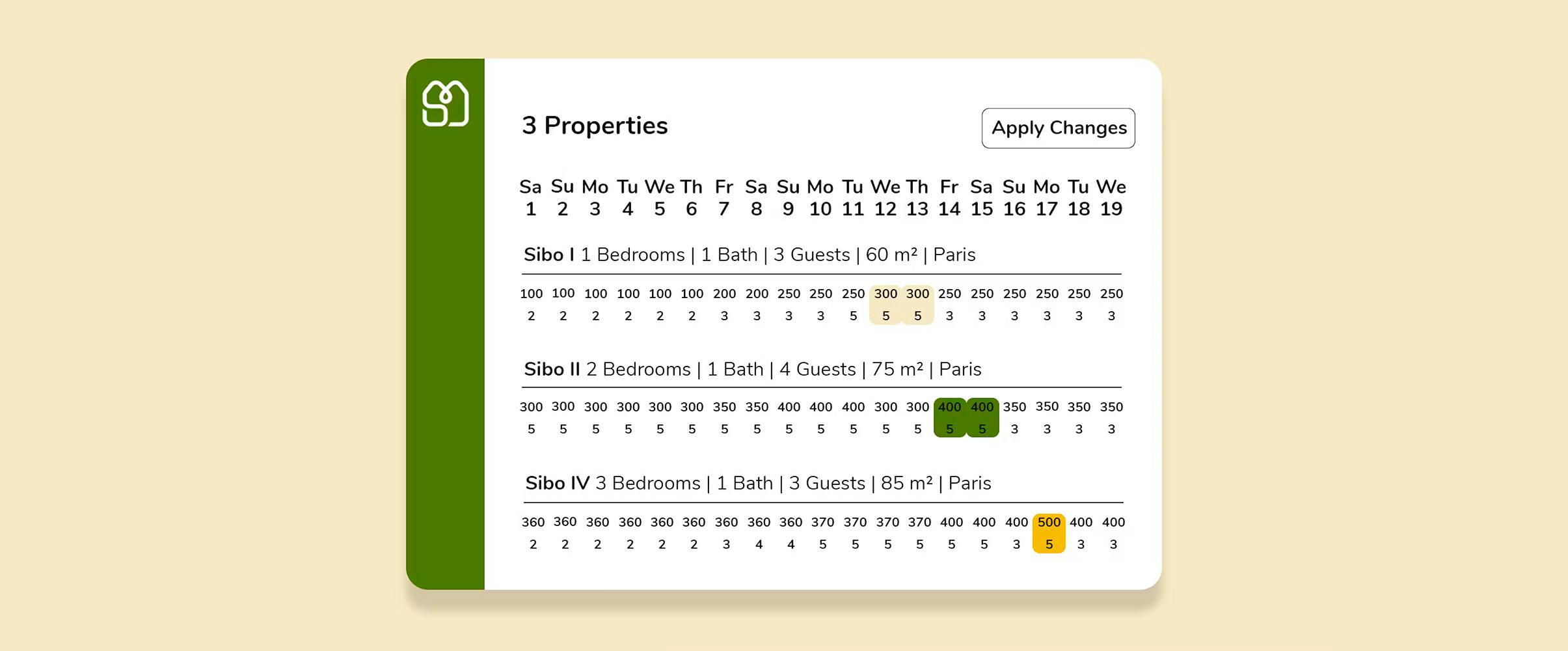
Discover a video tutorial and the Step-by-Step procedure to manage your pricing
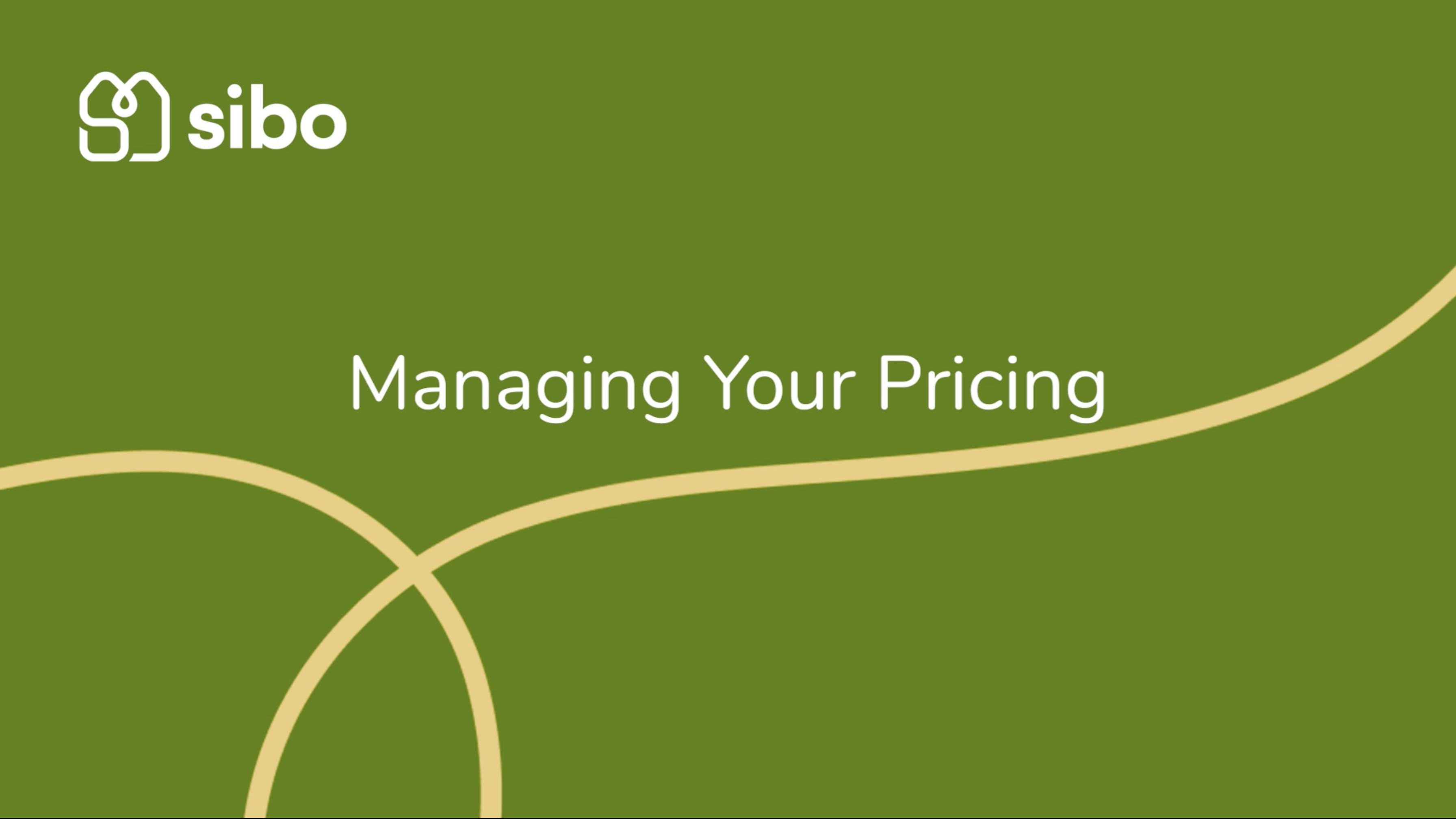
The Process
Step 1: Quickly and easily update the rate for a single date manually
- Simply click on the property of your choice.
- In the price box and change the amount. For example change it from 150 EURO per night to 200 EURO.
- Click outside the table area, and then click the "Apply Changes" button. The price has been sent and updated on all platforms.
Step 2: It is also possible to make changes for a single apartment or multiple apartments at the same time for a period.
- First, click the "Add Row" button.
- In FOR, choose the property to modify, and click the "Apply" button.
- In SET, select the days to modify. And also define a period to modify. For example, from April 20th to April 29th.
- Now, you can either add a single amount (+5€), which will change 150€ to 155€, or a percentage (+10%). It is also possible to add a fixed amount like 160€.
- Simply click on "Apply Changes" to make the change effective.
Step 3: On Booked or Blocked Dates
If certain dates on the calendar are blocked for a particular reason, it is still possible to define a price for that period.
When these dates become available, they will be automatically updated. This change is also possible for dates that have already been reserved.
This way, if there is a cancellation, the prices for that period will also be updated.
In this case:
- Click the "Add Row" button.
- Choose the property of your choice, the period, and the days.
- Select the amount or percentage.
- Click the "Overwrite blocked days" checkbox.
- Finally, click the "Apply Changes" button.
- We can now see that the new price will be taken into account as soon as the date becomes available.
Step 4: Change multiple listings on the same period
- Click on the "Add Row" button.
- Select the apartments to modify from your list.
- Choose the days to modify for a given period. You can decide to increase the price for the weekend and only on the second half of April.
- Set the amount to +5%, and you will see that only the selected dates in yellow are affected.
- To finalize your modification, simply click on the "Apply Changes" button.
Step 5: Change multiple listings on different days or periods
It is obviously possible to add another modification line to the same apartment or another apartment in the same update step for defined days or period.
- You can add +20 on first line
- 10% on the second line.
- And +15 euro for the last one.
The changes will be visible in the table in different colors for better user visibility. If there is already a reservation for this period, the change will not be visible.
Step 6: Change minimum stay of night
The current minimum stay of two nights can be increased via the Min night field.
- Click on Min night field
- Change the number. For example from 7 to 10 nights
- Check on the table that the number of nights is now up to date.
- Click on the "Apply Changes" button to make the changes effective.
Hey it’s time to learn more about theses subjects!
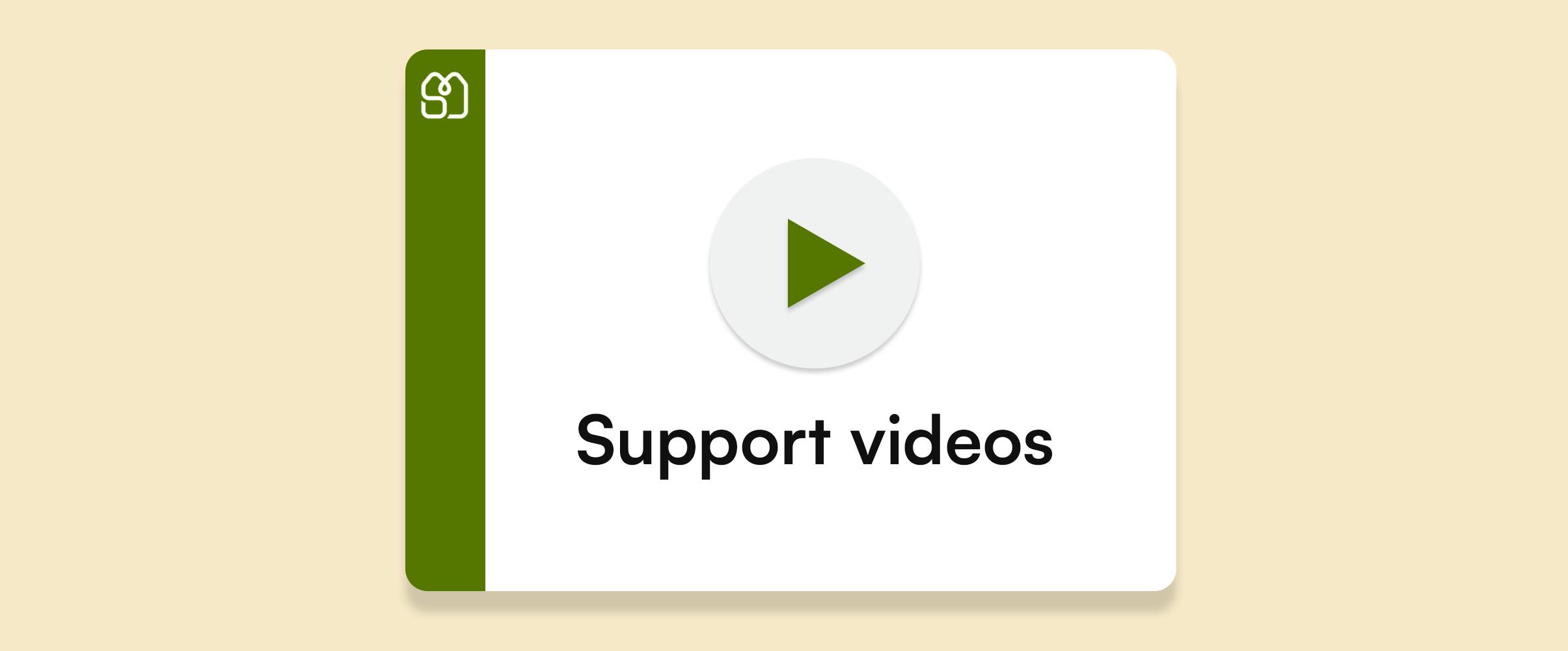
Support videos
Explore a comprehensive collection of support videos designed to help you on sibo every day
Read more +
Work Smarter with Touchpoint messaging workflow in sibo's Journey
Automate all event-related guest messages to enhance the guest experience, such as sending emails or messages on other channels when a reservation is made, sending online check-in instructions after 1 day, sending event reminder emails, etc. We offer you the opportunity to work smarter and improve the user experience for your guests.
Read more +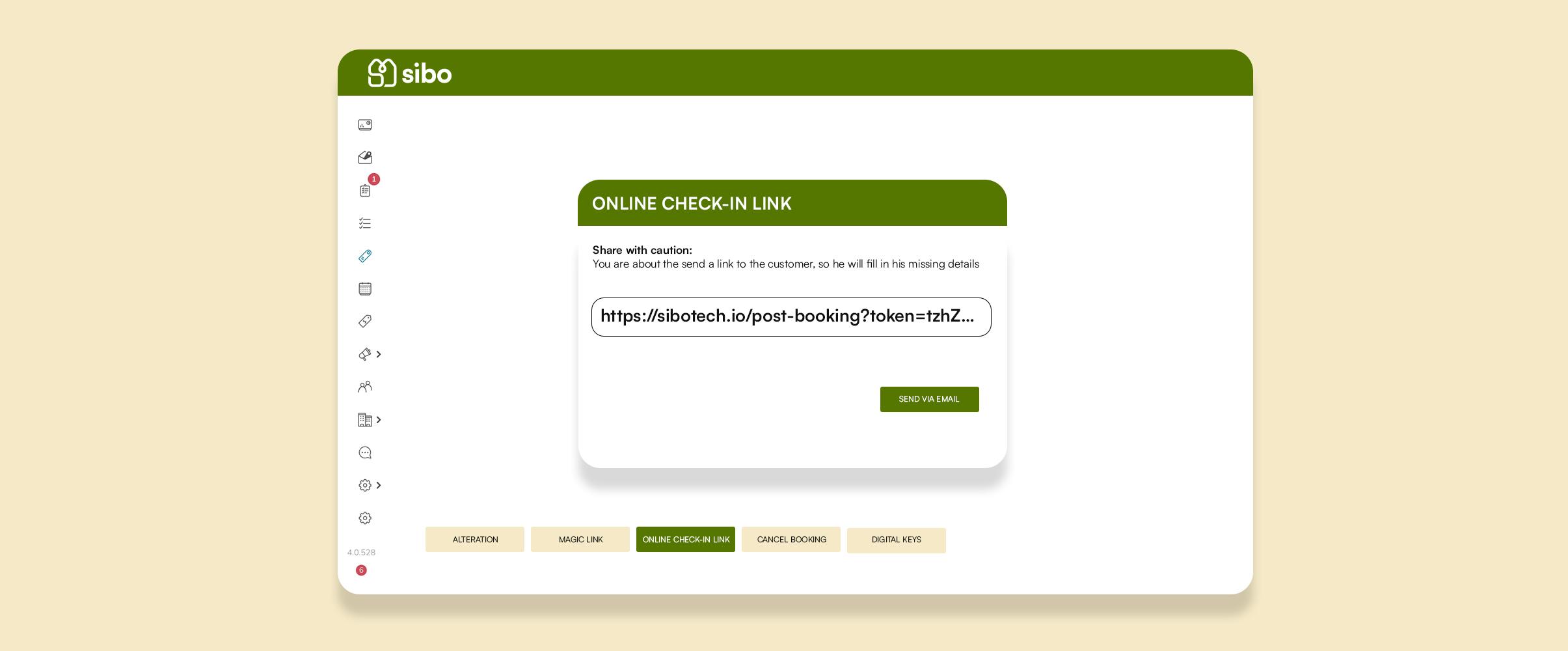
How does the sibo Online Check-In work?
Facilitate your guest's journey with the online check-in process, and receive all the relevant information in sibo prior to their arrival.
Read more +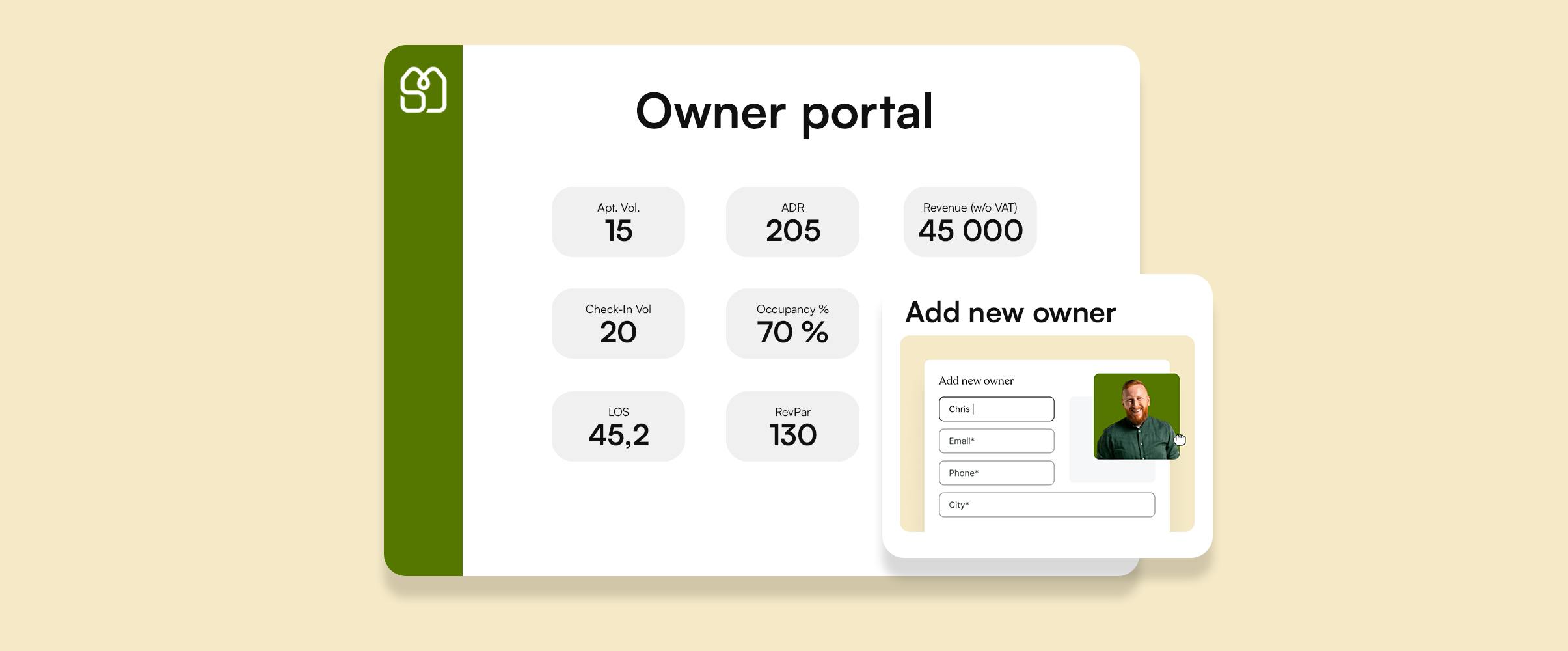
How to use the owner portal?
Transparency with owners is the key to your success as a vacation rental business. Through sibo, Property owners can access their own portal to be aware about every relevant information related to their listings.
Read more +

