How to manage your calendar?
In this article, we will explain you how to block effectively and unblock specific dates for various reasons, such as maintenance, etc.
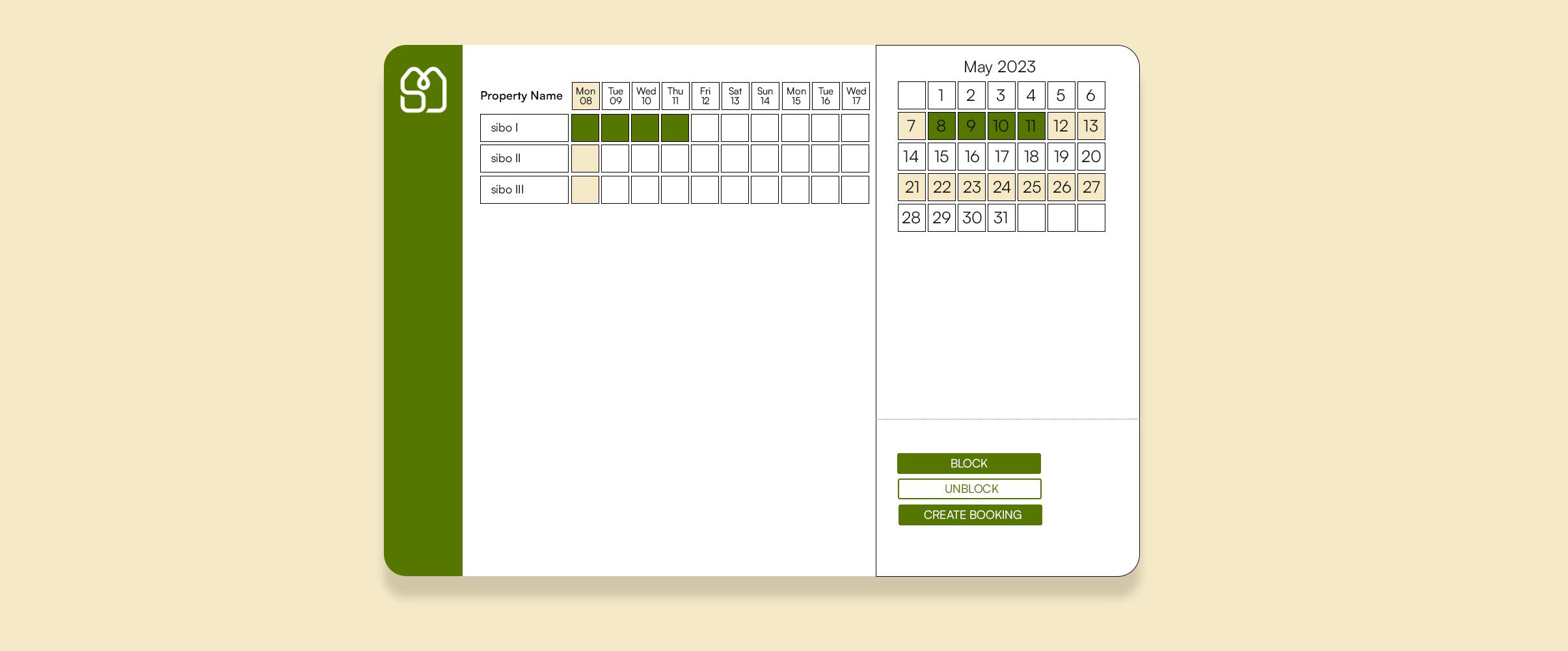
Discover a video tutorial and the Step-by-Step procedure to manage your calendar
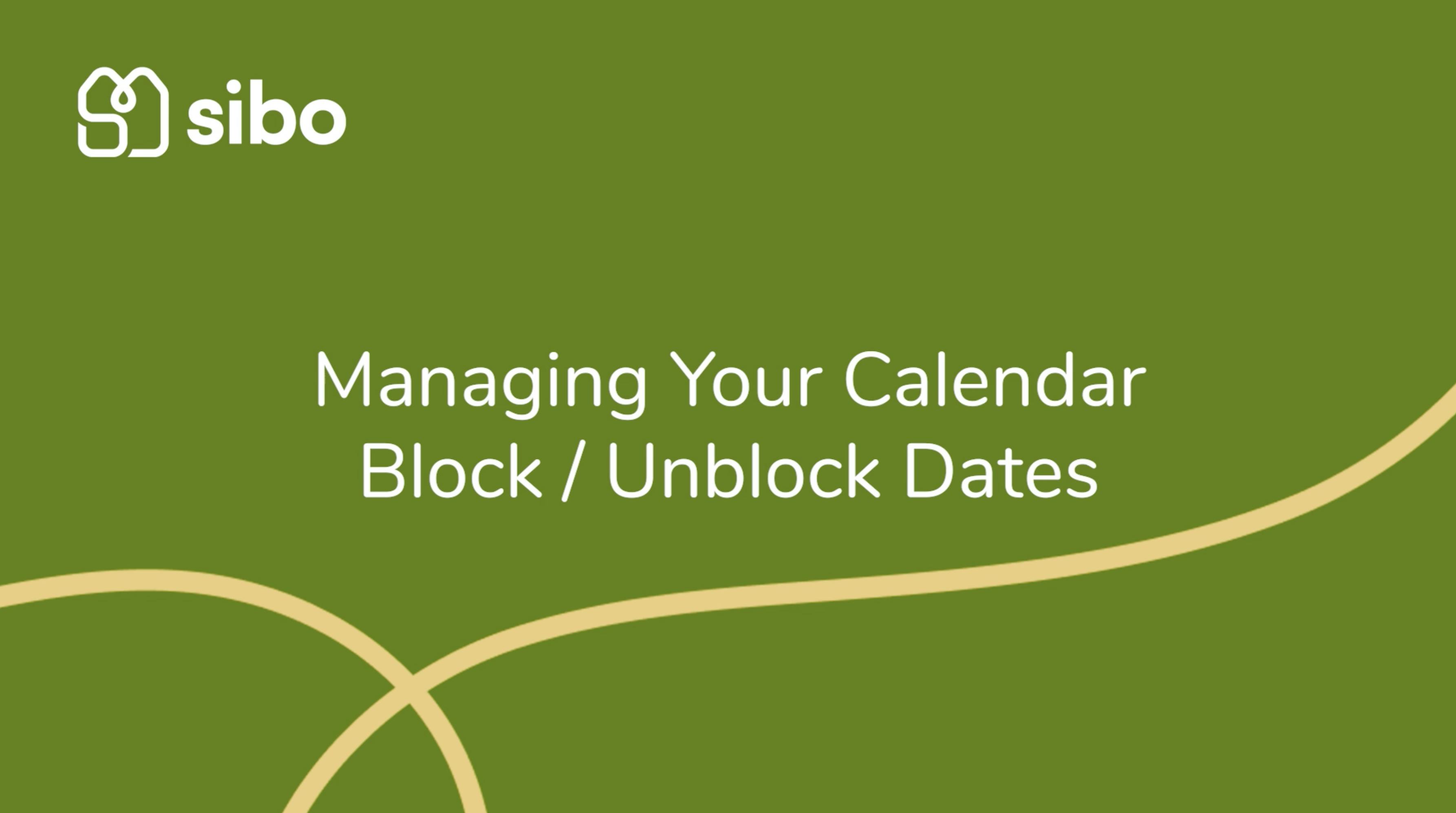
The Process
Step 1: Filter properties
To modify only the desired properties, use the filter at the top of the page. Several filters are available, including:
- Location
- Neighborhood
- Number of guests
- Number of rooms
- Number of bathrooms
- And status
- It is also possible to search by property name
Step 2: Select the desired date to block
Once the filter is set up, you can select the desired dates to block.
- First, select some boxes on the calendar.
- Now boxes are pre-selected in blue and a sidebar opens on the right.
- In the sidebar we see the selected dates displayed.
- Click on "Block" button.
- Choose the reason from a selection of 8 possibilities.
- Add a comment to specify the reason for the block in the "Add a comment" field.
- You then have three options: - Do Not Release: Never release or unblocked manually – Auto release after: Release the dates after X minute(s), hour(s), day(s) – Auto release at: Release the dates at a specific date and time.
- Click on Apply to finalize the modification.
- The dates are now blocked and shown in black.
- On hover, it is possible to see the different details: – such as who and when the block was made – the blocked period – and the block category.
Step 3: Unblock dates
- To unblock dates, you need to select the blocked dates.
- On the sidebar click on the "Unblock" button.
- And confirm by clicking on the "Apply" button.
Hey it’s time to learn more about theses subjects!
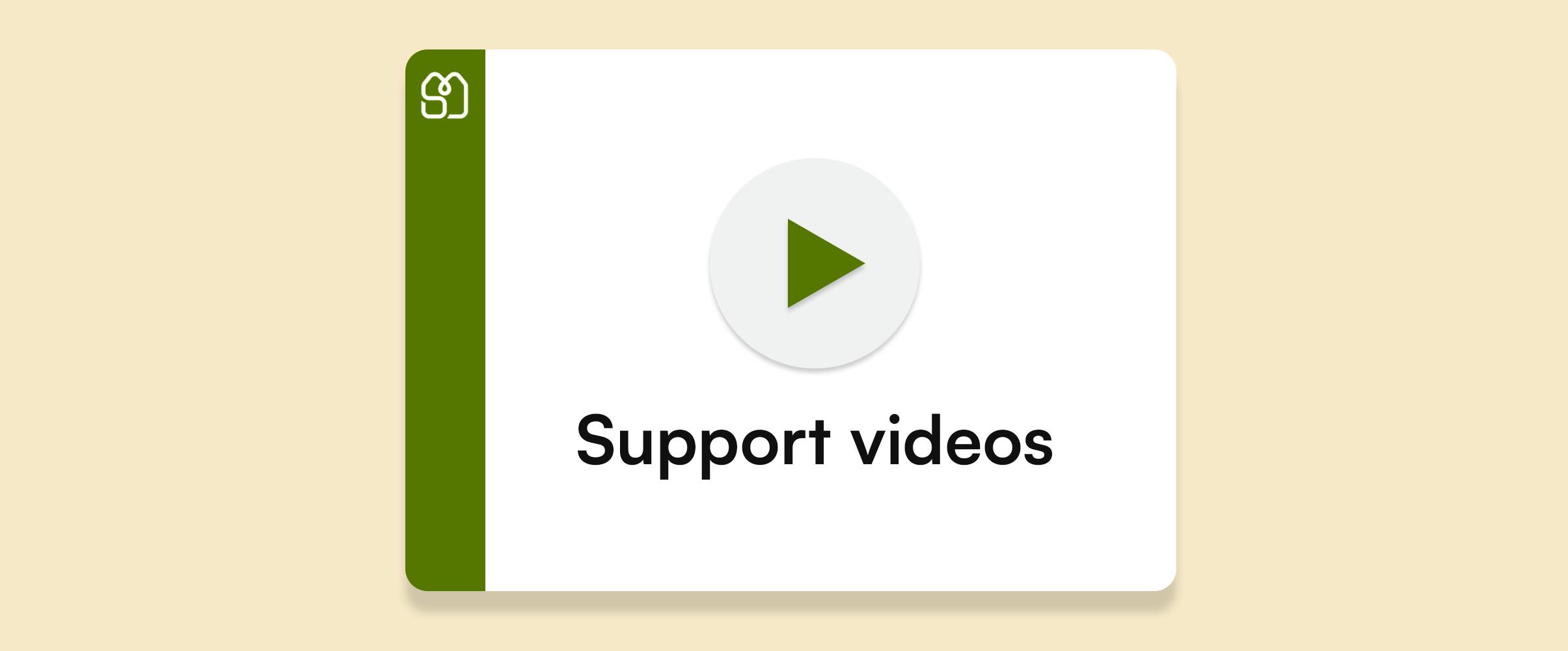
Support videos
Explore a comprehensive collection of support videos designed to help you on sibo every day
Read more +
Work Smarter with Touchpoint messaging workflow in sibo's Journey
Automate all event-related guest messages to enhance the guest experience, such as sending emails or messages on other channels when a reservation is made, sending online check-in instructions after 1 day, sending event reminder emails, etc. We offer you the opportunity to work smarter and improve the user experience for your guests.
Read more +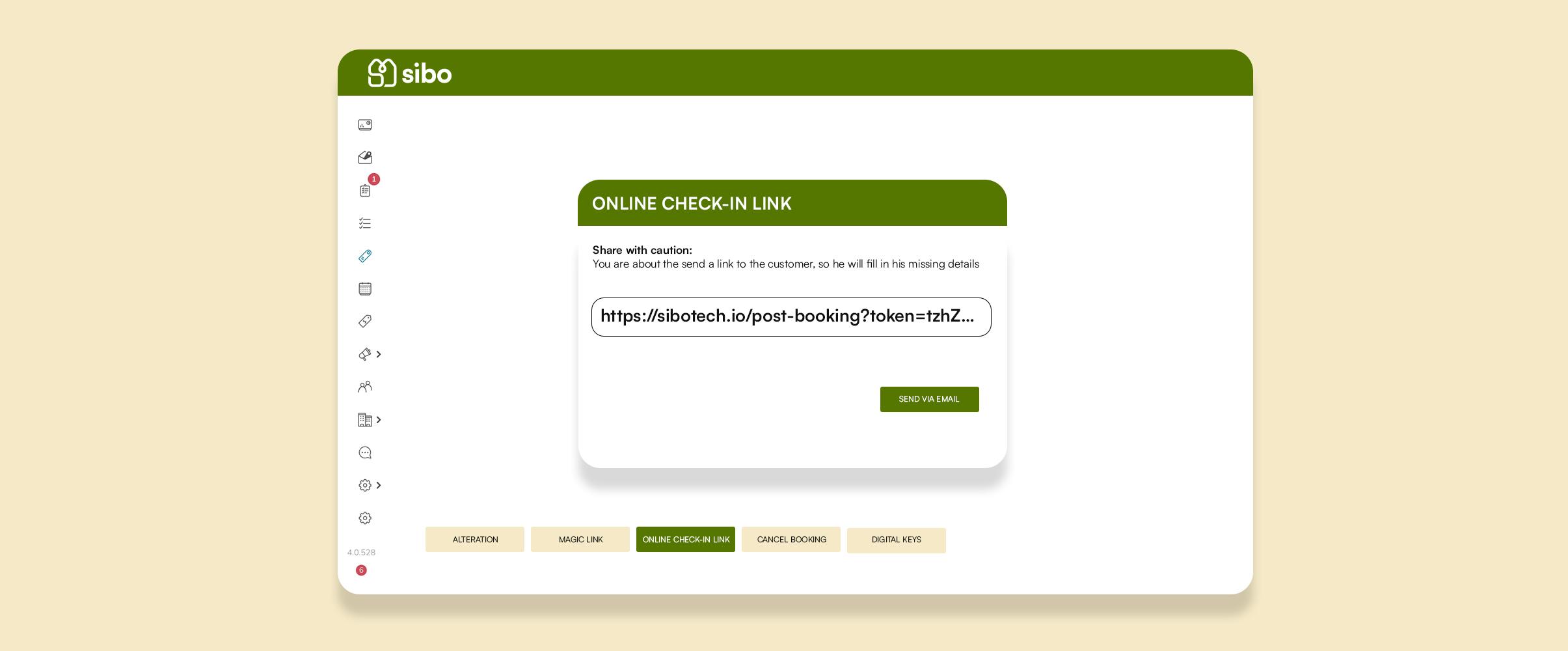
How does the sibo Online Check-In work?
Facilitate your guest's journey with the online check-in process, and receive all the relevant information in sibo prior to their arrival.
Read more +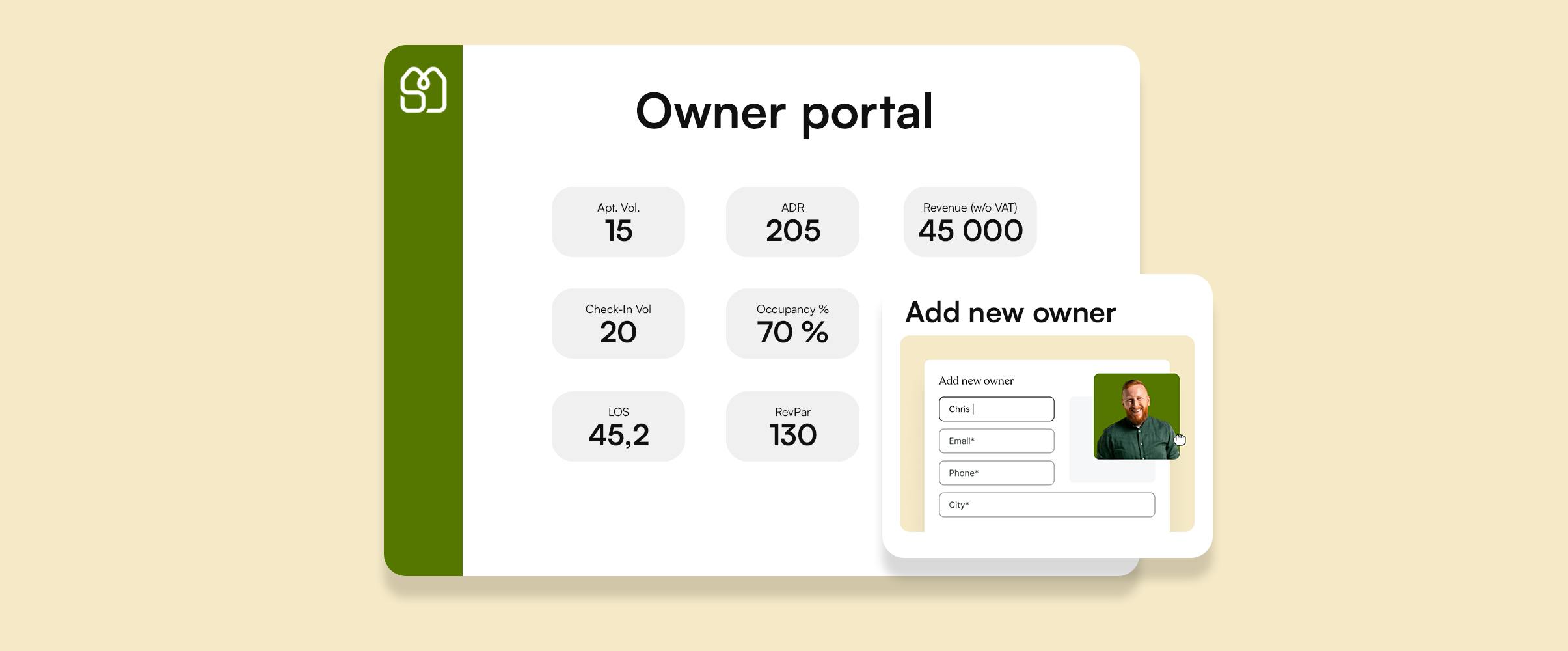
How to use the owner portal?
Transparency with owners is the key to your success as a vacation rental business. Through sibo, Property owners can access their own portal to be aware about every relevant information related to their listings.
Read more +

